In this video i show you how you can take a Disk Image of a Contabo VPS in one datacentre , and via rclone, restore it in a completely different one. The image can be stored on Dropbox, Onedrive or Google drive to name but 3 of 30+ Cloud Storage Providers.
Contabo VPS link : https://cloudtechlinks.com/V33-Contabo-Link
VULTR VPS link : https://cloudtechlinks.com/V33-VULTR-Link
0.00 Video Purpose
1.20 Overall Process Diagram
2.50 Install Rclone on the windows local PC
5.00 Starting the Rescue System
6.00 SSH commands in VPS Rescue System
14.00 How to make and Test a VPS Disk Image
16.50 How to Restore a VPS Disk Image
==========================================================
Please feel free to include any of my videos on any websites, you may have, and please keep any addition income you may for yourself, selling adverts for those pages etcetera. All I am interested in, this just being my hobby, is that people watch the videos, and any chance I get to improve that, the better.
==========================================================
## If you are looking for a particular video try,
## 1) Channel : https://cloudtechlinks.com/YTChannel
## 2) then : https://cloudtechlinks.com/All-Videos
======================================================
V33 - 01 - Video Purpose
V33 - 02 - CloudTech Introduction
V33 - 03 – Overall Process Diagram
V33 - 03point5 – Install Rclone on the windows local PC
V33 - 04 – Starting the Rescue System
Demian 10 - Recommended
rescue system root password : SFB666demo
V33 - 05 - SSH commands in VPS Rescue System
apt-get update && curl https://rclone.org/install.sh | sudo bash && mkdir /mnt/clouddir && rclone config
rclone mount gdrive: /mnt/clouddir/ --daemon
mkdir -p /mnt/clouddir/rclone-disk-images && ls -la /mnt/clouddir/rclone-disk-images
V33 - 06 - How to make and Test a VPS Disk Image
To Create Disk Image
--------------------
syntax :
dd if=/dev/sda status=progress| xz --compress -0 -T0 [GREATER THAN SYMBOL] {Disk-Image-File}
examples :
dd if=/dev/sda status=progress| xz --compress -0 -T0 [GREATER THAN SYMBOL] /mnt/clouddir/rclone-disk-images/eur-50gb-w2022-nvme-176-57-189-176.xz
dd if=/dev/sda status=progress| xz --compress -0 -T0 [GREATER THAN SYMBOL] /mnt/clouddir/rclone-disk-images/eur-50gb-zorin-nvme-176-57-189-176.xz
dd if=/dev/sda status=progress| xz --compress -0 -T0 [GREATER THAN SYMBOL] /mnt/clouddir/rclone-disk-images/eur-50gb-u2204resticted-nvme-176-57-189-176.xz
dd if=/dev/sda status=progress| xz --compress -0 -T0 [GREATER THAN SYMBOL] /mnt/clouddir/rclone-disk-images/eur-50gb-kali2203-nvme-176-57-189-176.xz
To Test a VPS Disk Image
------------------------
syntax :
xz --test -T0 --verbose {Disk-Image-File}
examples :
xz --test -T0 --verbose /mnt/clouddir/rclone-disk-images/eur-50gb-zorin-nvme-176-57-189-176.xz
xz --test -T0 --verbose /mnt/clouddir/rclone-disk-images/eur-50gb-kali2203-nvme-176-57-189-176.xz
xz --test -T0 --verbose /mnt/clouddir/rclone-disk-images/eur-50gb-w2022-nvme-176-57-189-176.xz
xz --test -T0 --verbose /mnt/clouddir/rclone-disk-images/eur-50gb-u2204resticted-nvme-176-57-189-176-damaged.xz
V33 - 07 - How to Restore a VPS Disk Image
To Restore Disk Image (NOTE: ALL DATA STORED ON THE HARD DISK WILL BE LOST!!)
---------------------
syntax :
xz --decompress --stdout -T0 {Disk-Image-File} | dd of=/dev/sda status=progress
examples :
xz --decompress --stdout -T0 /mnt/clouddir/rclone-disk-images/eur-50gb-zorin-nvme-176-57-189-176.xz | dd of=/dev/sda status=progress
xz --decompress --stdout -T0 /mnt/clouddir/rclone-disk-images/eur-50gb-kali2203-nvme-176-57-189-176.xz | dd of=/dev/sda status=progress
xz --decompress --stdout -T0 /mnt/clouddir/rclone-disk-images/eur-50gb-w2022-nvme-176-57-189-176.xz | dd of=/dev/sda status=progress
xz --decompress --stdout -T0 /mnt/clouddir/rclone-disk-images/eur-50gb-u2204resticted-nvme-176-57-189-176-damaged.xz | dd of=/dev/sda status=progress
Backup and Restore a Contabo VPS to Google Drive, Dropbox, OneDrive etc
viewtubs_777
Iscritti
Avanti il prossimo
Riproduzione automatica
viewtubs_777
3 Visualizzazioni • 12/29/24

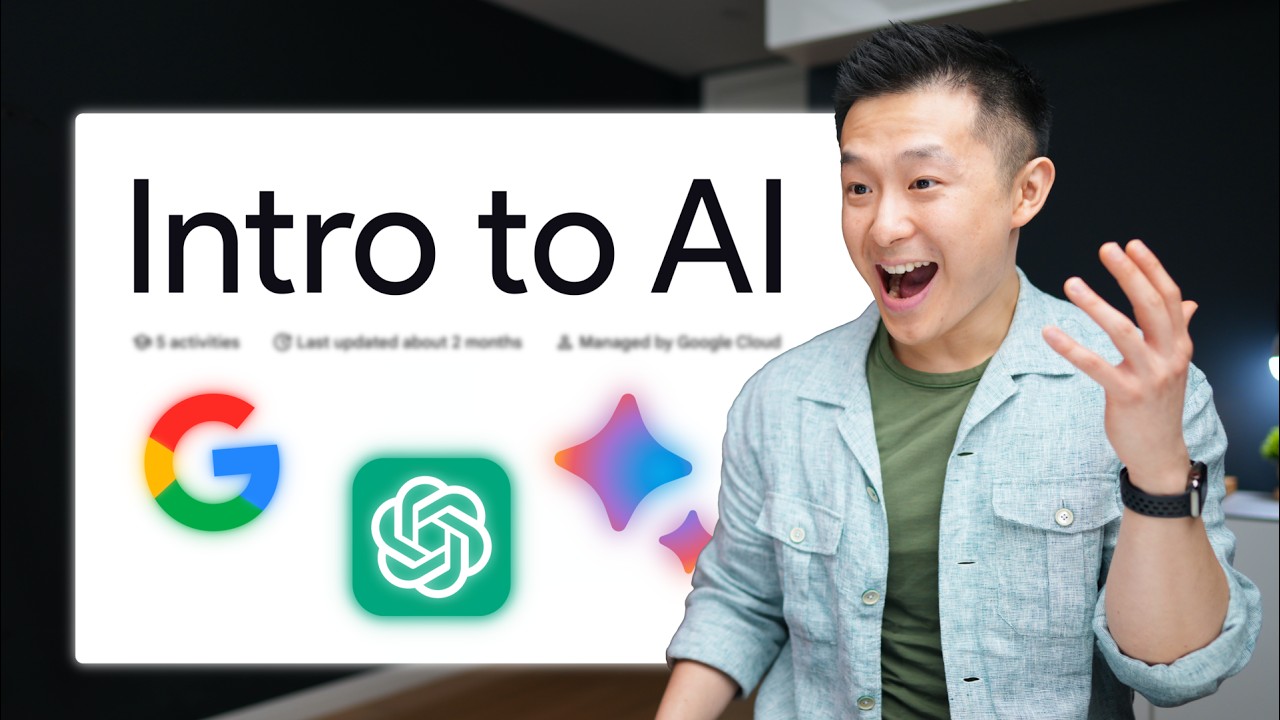
SORT BY-
I migliori commenti
-
Ultimi commenti